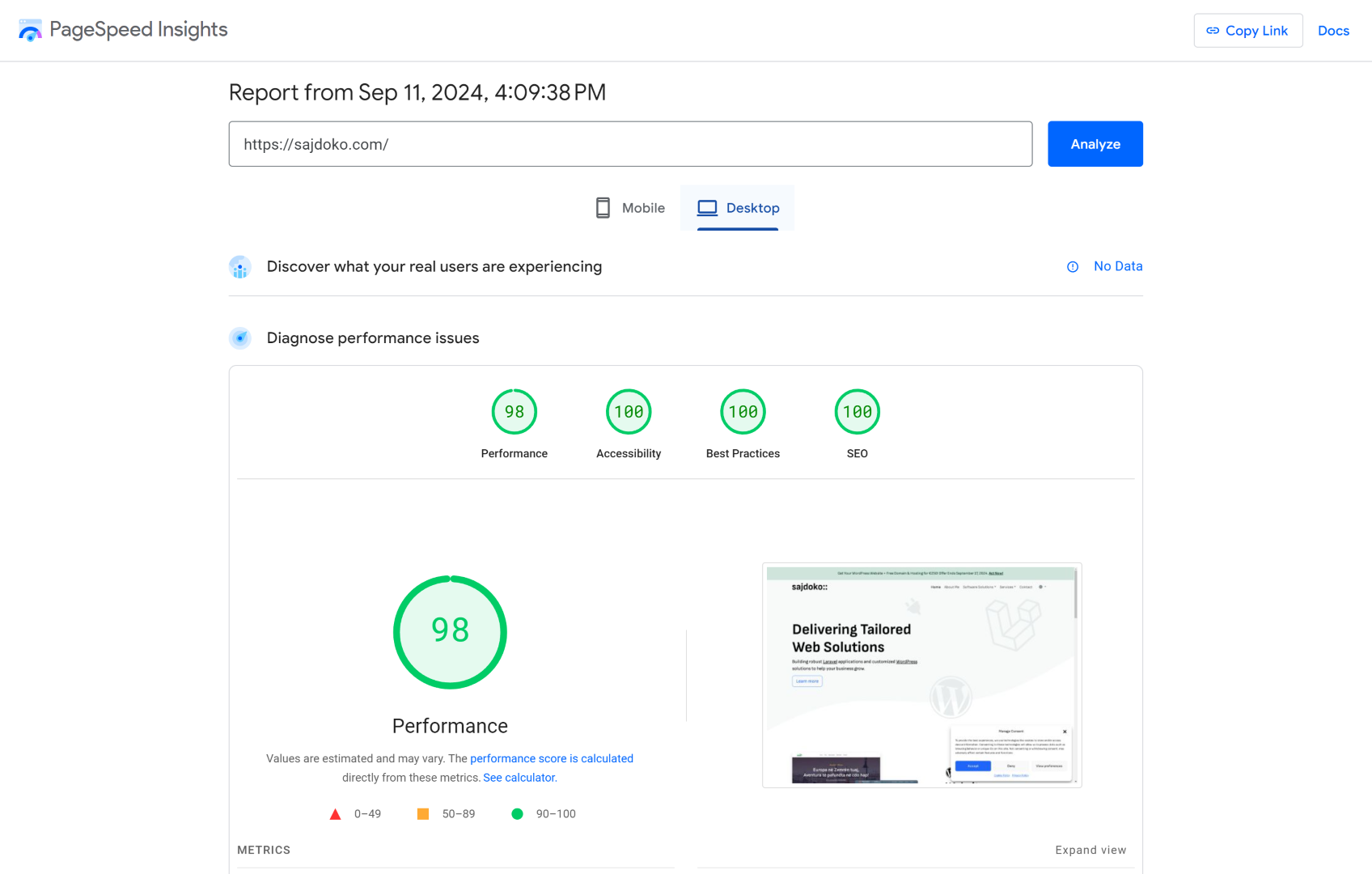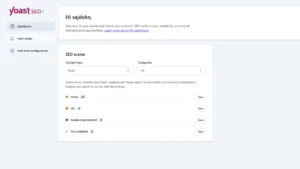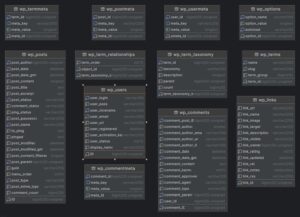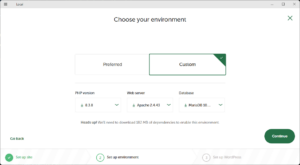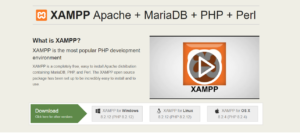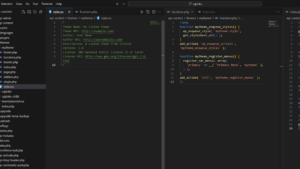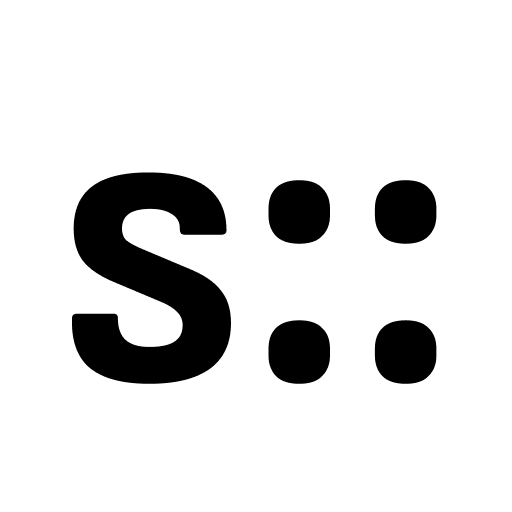If you’re running a WordPress site, speed matters—a lot! Fast-loading sites not only provide a better user experience but also rank higher in search engines like Google. If you’re a beginner looking to optimize your WordPress site’s speed, this guide will walk you through the essentials.
Let’s dive into some easy-to-implement tips to boost your site’s performance.
1. Choose a Fast Hosting Provider
Your hosting provider is the foundation of your website’s performance. Shared hosting plans are cheap but can slow your site down due to limited resources. For better speed, consider upgrading to:
- Managed WordPress hosting (e.g., SiteGround, WP Engine)
- VPS hosting (e.g., DigitalOcean, Linode)
- Cloud hosting (e.g., Amazon Web Services, Google Cloud)
These options give your site dedicated resources, reducing the risk of slowdowns during traffic spikes.
2. Use a Lightweight Theme
Not all WordPress themes are created equal. Many themes are packed with extra features that can slow down your site. When picking a theme, focus on:
- Speed-optimized designs: Themes like Astra, GeneratePress, or Neve are well-coded for speed.
- Avoid feature-bloat: You can add functionality later using plugins, so don’t choose a theme with everything bundled in from the start.
A lightweight theme reduces unnecessary code and loads faster.
3. Optimize Images
Images are often the biggest culprits behind slow-loading websites. To keep them in check:
- Compress images: Use tools like TinyPNG or the Smush WordPress plugin to automatically compress images.
- Use WebP format: This next-gen image format is much lighter and helps with faster load times.
- Lazy load images: With lazy loading, images are loaded only when they come into view, improving initial load times. WordPress now has built-in lazy loading by default (since version 5.5).
4. Use Caching Plugins
Caching can drastically improve your site’s load time by storing static copies of your site’s pages. Some excellent caching plugins for WordPress are:
- W3 Total Cache: Offers tons of customization options.
- WP Super Cache: Simple, easy to use.
- WP Rocket: A premium option, but highly effective with no setup required.
These plugins minimize the need to generate content from scratch with every page load, speeding up your site dramatically.
5. Minify CSS, JavaScript, and HTML
Your WordPress site’s code can get bulky, especially if it’s not optimized. Minifying compresses the size of your CSS, JavaScript, and HTML files by removing unnecessary characters, spaces, and comments. To do this, you can use plugins like:
- Autoptimize: Handles the minification and aggregation of scripts.
- Fast Velocity Minify: Also works well for combining and compressing files.
Minifying and combining files reduces the amount of data the browser has to download, improving speed.
6. Enable a Content Delivery Network (CDN)
A CDN helps distribute your site’s files to multiple servers around the world. When a user visits your site, they are served files from the nearest server, improving load time. Popular CDNs include:
- Cloudflare: Offers a free tier with plenty of benefits.
- StackPath: Paid, but highly optimized for WordPress sites.
This is especially important if your site attracts global visitors since it helps reduce latency.
7. Optimize Your Database
Over time, your WordPress database accumulates unnecessary data, such as post revisions, spam comments, and transient options. Keeping your database clean can improve performance. You can easily do this with the WP-Optimize plugin, which:
- Cleans up post revisions and auto-drafts.
- Deletes spam comments and unused data.
- Optimizes your database tables.
Running a regular database clean-up ensures that your site’s backend remains speedy.
8. Disable Unused Plugins
Having too many active plugins can bloat your site’s performance. Deactivate and delete any plugins that you’re not actively using. Here are a few best practices:
- Only use essential plugins that add significant functionality.
- Check plugin ratings and reviews to ensure they don’t negatively impact performance.
- Use multi-purpose plugins that combine features instead of separate plugins for every little task.
9. Reduce External HTTP Requests
External scripts and resources (like Google Fonts, social media embeds, and third-party plugins) can slow down your site. To reduce HTTP requests:
- Host Google Fonts locally instead of loading them from Google’s servers.
- Limit the number of external scripts, such as social media widgets, tracking scripts, or ads.
- Defer loading JavaScript: This can be done with a plugin like WP Rocket or Autoptimize to load scripts after the page content has loaded.
10. Keep WordPress Updated
Finally, always keep WordPress, your theme, and plugins updated to their latest versions. Updates often come with performance enhancements and security patches that can help improve speed and overall functionality.
Conclusion
Optimizing your WordPress site’s speed isn’t just about user satisfaction—it’s crucial for SEO and overall website success. By following these tips, even beginners can make a significant difference in site performance.
Remember, site speed optimization is an ongoing process. Keep testing your site with tools like Google PageSpeed Insights or GTmetrix to track improvements.
Have you tried any of these tips yet? Let us know what worked best for your site in the comments!