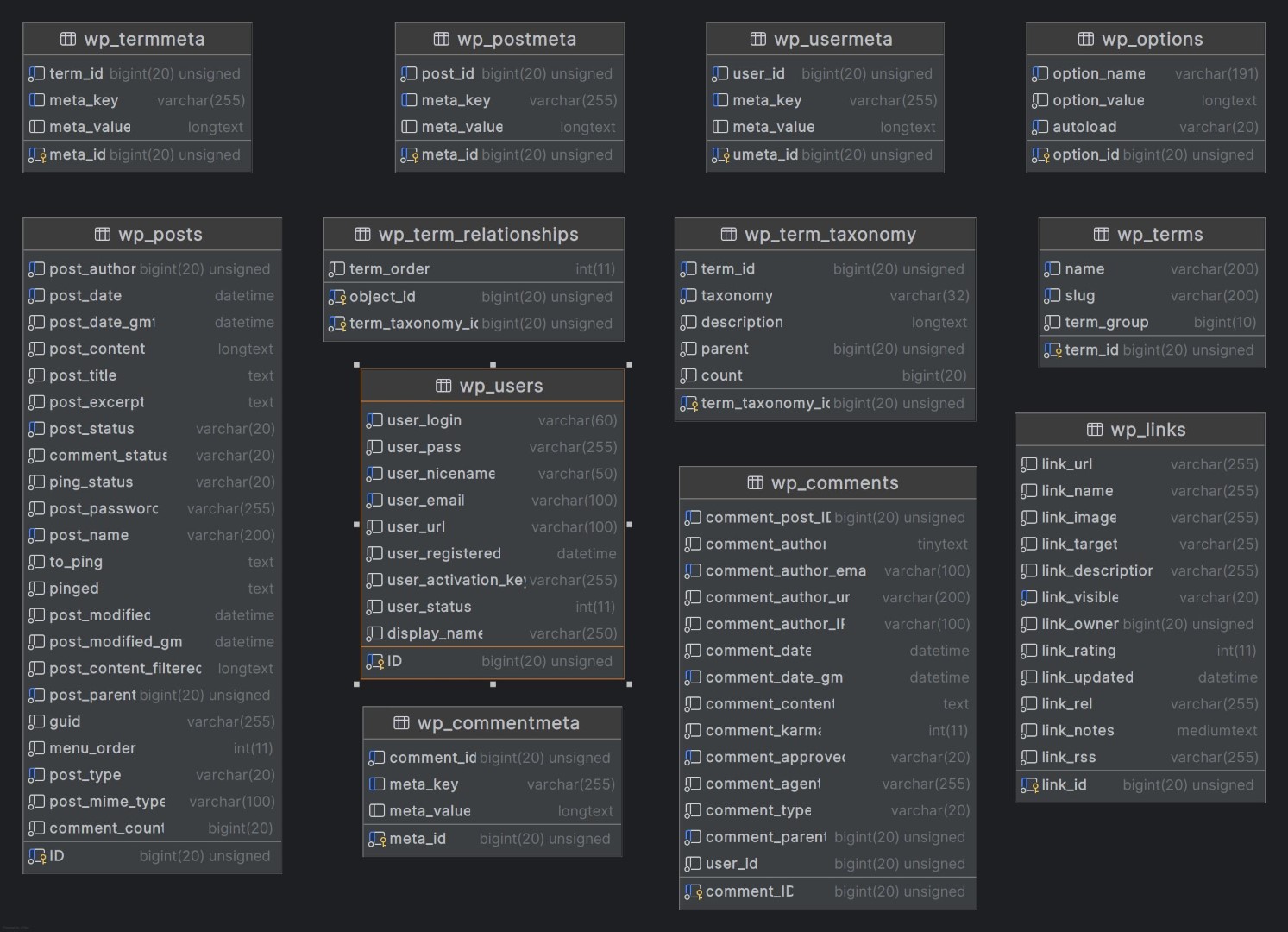When it comes to WordPress site performance, the database plays a crucial role. A well-optimized database can significantly reduce page load times, improve the user experience, and decrease server load. This translates to faster responses, smoother browsing, and better reliability for your website, making it more attractive to visitors and search engines alike.
In this article, we’ll cover a series of practical steps to optimize your WordPress database, from understanding its structure to cleaning up unnecessary data, indexing tables, optimizing custom queries, and even switching to a more efficient database system for advanced users. By following these strategies, you’ll be able to streamline your database’s performance and keep your site running at top speed.
Let’s dive into how a bit of database optimization can make a world of difference!
1. Understanding the WordPress Database Structure
WordPress relies on a MySQL (or MariaDB) database to store everything from post content and user data to plugin settings and theme options. By default, WordPress installs 12 tables that store all of this essential information:
- wp_posts: Stores all post types, including pages, posts, and revisions.
- wp_postmeta: Contains metadata related to posts.
- wp_users: Holds user information.
- wp_usermeta: Stores additional metadata about users.
- wp_terms, wp_termmeta, wp_term_taxonomy, and wp_term_relationships: These tables manage categories, tags, and other taxonomies.
- wp_comments and wp_commentmeta: Hold data related to comments and their metadata.
- wp_options: Stores site settings and options.
- wp_links: Used for blogroll links (less common today but still part of the structure).
Understanding the role of each table allows you to focus optimization efforts more effectively. For example, if you notice slow performance during post updates or heavy commenting, you can concentrate on cleaning up or indexing related tables (like wp_posts or wp_comments).
By regularly reviewing and maintaining these tables, you can minimize unnecessary data build-up, prevent bloat, and improve query performance across your site.
2. Regular Database Cleaning
Over time, your WordPress database accumulates unnecessary data, which can slow down your site’s performance. Regular cleaning helps maintain database efficiency and prevents data bloat. Common items that contribute to database clutter include:
- Post Revisions: Every time you edit a post, WordPress saves a revision, which can quickly pile up in active sites.
- Spam and Trashed Comments: If you receive a lot of comments, spam, and trashed entries can take up a considerable amount of space.
- Transients: Temporary cached data, called transients, are stored in the
wp_optionstable and may linger even when they’re no longer needed. - Orphaned Post Meta: Metadata that no longer corresponds to any existing posts due to deleted content, which can create unnecessary clutter.
Manual Database Cleanup for Orphaned Post Meta and Other Trash
While plugins make database cleaning easier, you may sometimes need to perform a manual cleanup to remove specific orphaned data, like post metadata associated with deleted posts. Here’s a simple SQL command you can use to clean up orphaned post meta entries directly in your database:
DELETE FROM wp_postmeta
WHERE post_id NOT IN (SELECT ID FROM wp_posts);This query deletes all entries in the wp_postmeta table that do not have an associated post in the wp_posts table. Always ensure you have a full database backup before running SQL commands, as changes are irreversible.
Similarly, here’s a query to remove orphaned comment meta entries:
DELETE FROM wp_commentmeta
WHERE comment_id NOT IN (SELECT comment_ID FROM wp_comments);This command removes any wp_commentmeta entries with no corresponding comment, cleaning up more unused data and reducing database size.
Automated Database Cleanup Tools
Using plugins is a safer and simpler option for most users. Here are two popular plugins that can help automate database cleanup:
WP-Optimize
WP-Optimize is a powerful tool for cleaning and optimizing your database. It allows you to schedule cleanups and includes options for removing post revisions, spam comments, expired transients, and orphaned meta entries.
Limitations: Be careful with automatic cleanups, especially for transients, as some plugins may rely on them for temporary data storage. Always review the items before deletion.
WP-Sweep
WP-Sweep offers similar functionality, focusing on a more comprehensive approach to database cleaning. It removes orphaned metadata, revisions, and duplicated data.
Limitations: WP-Sweep does not include scheduling options, so you’ll need to run it manually whenever you want to clean up the database.
These plugins are efficient for regular maintenance, but remember to backup your database before running a cleanup or executing manual SQL commands, as changes are irreversible.
3. Indexing Database Tables for Faster Queries
Indexing is a powerful way to speed up database queries by making it easier for MySQL to locate rows in a table. When a table is indexed, the database can find information more quickly, which can be especially useful for high-traffic sites with large databases.
By default, WordPress tables are indexed on common fields like ID, but adding additional indexes to frequently queried fields can provide a performance boost. Keep in mind that while indexes improve read speeds, they can also increase the database size and slightly slow down write operations. Use them judiciously on fields that are frequently queried but not often updated.
Adding an Index to a Database Table
Let’s say you have a custom query that frequently searches by post_type in the wp_posts table. Adding an index to this field could improve query performance. Here’s a sample SQL command for adding an index:
ALTER TABLE wp_posts
ADD INDEX idx_post_type (post_type);This command adds an index named idx_post_type to the post_type column in the wp_posts table. You can modify this command to add indexes to other commonly queried fields based on your site’s needs.
Checking Indexes on a Table
To view existing indexes on a table, you can use the following SQL command:
SHOW INDEX FROM wp_posts;This command will display a list of indexes in the wp_posts table, including the columns they’re associated with. It’s good practice to review your indexes periodically to avoid adding unnecessary ones that might affect performance.
Note that manually adding indexes requires direct database access, so proceed carefully and always back up your database before making changes. Not every field benefits from indexing, so focus on fields that are frequently used in queries and avoid over-indexing.
4. Optimizing Queries in Custom Code
Efficient database queries are essential for keeping your site responsive, especially when developing custom themes or plugins. Poorly written queries can add considerable load to the database and slow down page load times. Here are some best practices to keep your custom queries optimized:
1. Minimize WP_Query Calls
While WP_Query is a powerful way to fetch posts and other content, excessive or redundant calls can overload your database. Try to limit WP_Query usage to essential cases and consider using existing WordPress functions like get_posts() or get_pages() for simpler queries.
2. Avoid Using SELECT * in Queries
Using SELECT * retrieves all columns in a table, which can be inefficient. Instead, specify only the fields you need. For example, if you only need the post title and date, write:
SELECT post_title, post_date
FROM wp_posts
WHERE post_type = 'post'
AND post_status = 'publish';This approach minimizes the amount of data processed and transferred, speeding up the query.
3. Use Transient Caching for Frequently Run Queries
If you have custom queries that run frequently (e.g., popular posts or recent products), consider caching their results using WordPress transients. Transients store query results temporarily, reducing the need to re-run the query on each page load. Here’s a simple example:
// Check if cached data exists
$popular_posts = sajdoko_get_transient( 'popular_posts' );
if ( false === $popular_posts ) {
// Run query if no cached data is found
$query_args = array(
'post_type' => 'post',
'orderby' => 'comment_count',
'posts_per_page' => 5,
);
$query = new WP_Query( $query_args );
// Save query results in transient for 12 hours
sajdoko_set_transient( 'popular_posts', $query->posts, 12 * HOUR_IN_SECONDS );
$popular_posts = $query->posts;
}
// Use $popular_posts as needed
In this example, the popular_posts query is saved in a transient, reducing database load for 12 hours. Adjust the caching duration based on how often the data needs updating.
4. Utilize prepare() for Safe and Efficient Queries
When writing custom SQL queries, use $wpdb->prepare() to sanitize inputs and avoid SQL injection risks. Here’s an example:
global $wpdb;
$search_term = 'WordPress';
$query = $wpdb->prepare(
"SELECT post_title
FROM wp_posts
WHERE post_title LIKE %s
AND post_status = %s",
'%' . $wpdb->esc_like( $search_term ) . '%', 'publish'
);
$results = $wpdb->get_results( $query );This approach ensures that your queries are both safe and efficient, reducing database strain while protecting against SQL injection vulnerabilities.
By implementing these practices, you can create custom code that interacts with the database more efficiently, resulting in a faster and more reliable WordPress site.
5. Using a Database Caching Plugin
Database caching is an effective way to reduce load on your WordPress database by storing query results temporarily. Instead of querying the database every time a user loads a page, cached data can be served directly from memory, improving response times and reducing server load.
Several popular caching plugins for WordPress offer database caching as part of their feature set. Here’s an overview of some of the most widely used options:
W3 Total Cache
W3 Total Cache is a comprehensive caching plugin that includes database caching along with page, object, and browser caching. Enabling database caching in W3 Total Cache allows you to store database query results, which can be useful for sites with high query loads. However, for some hosting environments, enabling database caching may not provide significant benefits, so it’s a good idea to test and monitor its impact on performance.
WP Rocket
WP Rocket is a premium caching plugin known for its user-friendly interface and effective caching options. While it doesn’t have a dedicated database caching feature, WP Rocket’s database optimization settings help clean up unnecessary data, reducing load on the database. WP Rocket’s caching of pages and objects can also indirectly reduce database load by decreasing the frequency of queries.
Benefits of Database Caching
Enabling database caching can offer several performance advantages, particularly for larger or high-traffic sites:
- Reduced Database Load: Cached queries are stored temporarily, reducing the frequency of database hits and improving performance.
- Improved Page Load Times: By retrieving data from cache instead of querying the database, page load times decrease significantly.
- Better Handling of Traffic Spikes: Database caching can help your site handle high-traffic periods more smoothly by minimizing server strain.
While database caching can boost performance, always monitor your site after enabling it, as certain setups may benefit more than others. Additionally, remember that enabling too many types of caching may cause conflicts with some hosting providers, so adjust settings as needed.
6. Removing Unused Tables from Old Plugins
When plugins are deactivated or deleted, they often leave behind unused tables in your database. Over time, these orphaned tables can clutter your database and reduce performance. Cleaning them up is an effective way to keep your database streamlined and reduce unnecessary load on the server.
Identifying Orphaned Tables
To find orphaned tables, start by reviewing your database tables and identifying any that belong to plugins you’re no longer using. Most plugin-related tables have a unique prefix or name associated with the plugin. For instance, if a plugin added a table called wp_example_table and you no longer use the plugin, this table may be safe to delete.
Manually Removing Orphaned Tables
Here’s how to manually delete orphaned tables from your WordPress database:
- Backup Your Database: Before making any changes, ensure you have a complete backup. This will allow you to restore the database if something goes wrong.
- Access phpMyAdmin: Log in to your hosting control panel and open phpMyAdmin (or a similar database management tool).
- Identify Unused Tables: Browse through the tables and identify any that are not in use. Plugin documentation or table names can often provide clues.
- Delete the Tables: Once you’ve identified an orphaned table, select it, and use the “Drop” option to remove it from the database.
Always proceed cautiously when deleting tables, as some plugins may reuse data if you reactivate them later.
Automating Cleanup with Plugins
If you’re not comfortable manually deleting tables, you can use plugins like Plugins Garbage Collector. This plugin scans your database for tables left behind by inactive or deleted plugins and allows you to remove them with a few clicks.
Note: As with any direct database change, ensure that you have a backup before running cleanup operations to avoid data loss.
7. Switching to a More Efficient Database System (Optional)
For advanced users looking to boost database performance even further, switching from MySQL to MariaDB can be an excellent option. MariaDB is a drop-in replacement for MySQL that often provides performance improvements, especially on high-traffic WordPress sites. It’s optimized for speed, efficiency, and stability, making it a popular choice among WordPress developers and hosting providers.
Benefits of Using MariaDB
MariaDB offers several advantages over MySQL that can lead to improved performance:
- Faster Query Performance: MariaDB generally performs better on complex queries, which can be beneficial for sites with extensive data or high query loads.
- Better Resource Management: MariaDB uses less memory and CPU, helping to reduce server load during peak traffic times.
- Improved Caching: MariaDB includes advanced caching options that help speed up queries and reduce response times.
Switching to MariaDB can bring meaningful speed improvements, but it’s recommended for advanced users or those on managed servers who can handle the setup.
In Conclusion
Optimizing your WordPress database is a vital part of maintaining a fast, responsive, and reliable website. From regular cleaning to advanced techniques like indexing and switching database systems, each of these methods can significantly improve performance. By making database optimization a regular part of your site maintenance, you’ll provide a better user experience, reduce server load, and set your site up for long-term success.
Whether you’re a beginner or an experienced developer, implementing these techniques will help keep your WordPress site running smoothly. Start with the basics, and as your comfort grows, explore the more advanced methods outlined here to maximize your site’s potential.
Happy optimizing!